If you are interested in receiving a few bucks in exchange for all the hours and the hard work you are putting into your blog, then you might want to consider adding a PayPal donate button to the sidebar of your Blogger blog. Adding a donation button will (hopefully) encourage some of your loyal readers to say a big thank you for helping them out and/or entertaining them. Not everyone will donate, but once in a while a generous soul will voluntarily give you a little financial encouragement.
In this tutorial I shall show you how to add a PayPal donate button to the sidebar of your Blogger blog. There will be no need to change the template, so this should be fairly easy.
1. Sign up if you do not already have a PayPal account.
2. Login to your PayPal account.
3. Click on the Merchant Portal tab.
4. Choose Donations from the list of key features displayed in the right sidebar of the PayPal Website Payments Standard option (the first of 3 payment solutions).
5. From the PayPal Create a Payment Button screen choose Donation from the dropdown menu at Step 1 if it is not already selected.
6. Stick with the default button unless there is a special need to customize it.
7. Choose the currency depending on your needs and location.
8. Choose the Donors enter their own contribution amount radio button unless you want to have a set amount.
9. Make sure that the Secure merchant account ID radio button is selected. This will prevent spammers from getting hold of your email address.
10. At Step 2 it is worth saving your button.
11. At Step 3 customize your checkout page by allowing donors to write a short comment by selecting the Yes radio button to special instructions to seller.
12. Select the No radio button for customer's shipping address.
13. Select the Create Button button.
14. Once PayPal has created the donate button code copy it by right clicking your mouse and choosing copy (Ctrl + C).
15. Log out of PayPal.
16. Login to your Blogger account if you are not already logged in.
17. Go to Layout --> Page Elements.
18. Click on the Add a Gadget link in the sidebar.
19. Choose the HTML/Javascript widget from the list provided.
20. Paste the PayPal donate button code into the Content box of the dialog box that appears by placing the mouse inside the box and right clicking the mouse and then paste (alternatively Ctrl + V).
21. Select a title like "Buy Me a Coffee Today!" or whatever you think works best.
22. Click on the Save button.
23. Drag and drop your new donation gadget into the spot you want it to appear in.
24. Hit the Save button to make sure your changes are saved.
25. Click View Blog to check your new PayPal donate button in the sidebar of your Blogger blog.
26. Try out your new PayPal donate button by clicking on it. You should be be taken to the PayPal Checkout screen.
In this post I have walked you through the steps necessary to add a PayPal donate button to your Blogger blog.
Good luck!

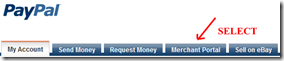
![clip_image001[5] clip_image001[5]](https://blogger.googleusercontent.com/img/b/R29vZ2xl/AVvXsEgGWS8e71WFrlUfWjJsITtnnJKOAumaG5ogMsfysNROnaUW5M-oSqs8wnpA1lrqsQCbD8DPRkfIELAOMbw9pLXsqnUxK-tBEke8qUl8nOLXO_YI9VIeJWgjHOHLkLT0vj3gDlIXdz9GHS9v/?imgmax=800)
![clip_image001[7] clip_image001[7]](https://blogger.googleusercontent.com/img/b/R29vZ2xl/AVvXsEgL7AfCCM8u5ZBFSE2G55-mRCpap9mXfiOylHBJI0GIbDbVnLGeR7o4PluzCuY5yf7yzLms4nnIoOKnrfsdk0loTbW4zGX2acAqSdzgxK26p-3yeiTcAibm_001xocA6L9S3eFzQOL4hPgm/?imgmax=800)












